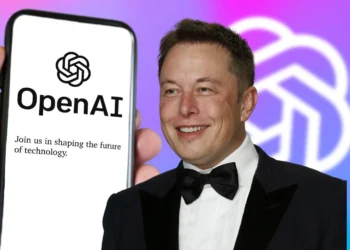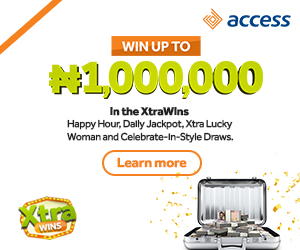The first iPhone, or the “Jesus Phone” as it was known back then, was released ten years ago today.
In the decade since we first got our hands on Apple‘s world-domination device, we’ve made use of loads of handy built-in features.
But despite being part of our everyday lives for ten years, there’s still loads about the iPhone which we haven’t quite got to grips with.
For example, did you know that you can use your headphones to take pictures, or see your signal level as a number rather than in vague bars?
Many people also have no idea that you can shake your phone to undo a mistake, or turn off those annoying red notification bubbles.
These are the secret features which you probably never knew your iPhone had…
Take photos with your headphones
If tapping the phone to take your photos is leaving you with blurry pics, then this may help.
Plug in your headphones and and click the volume buttons to start snapping away without touching the screen.
Use the built-in spirit level
Many people have no idea that their phone has an accurate spirit level hidden in an app nobody uses.
Open the Compass app and swipe left to start levelling.
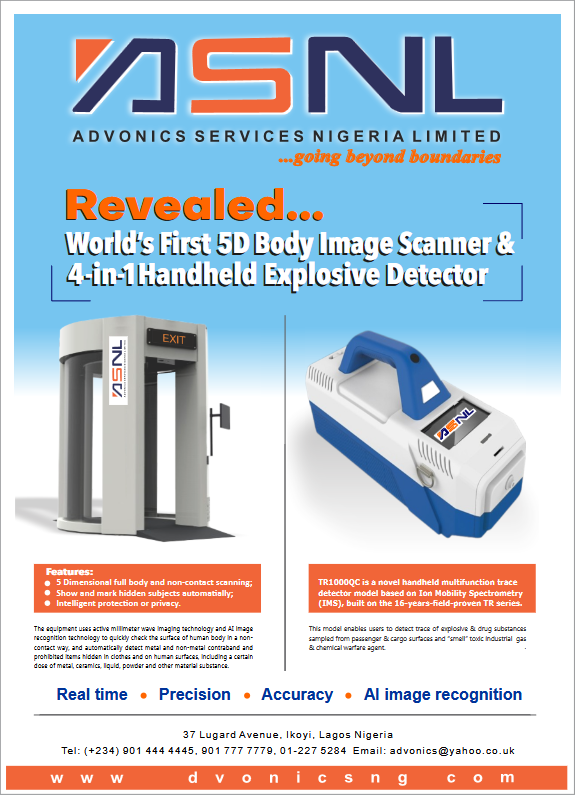
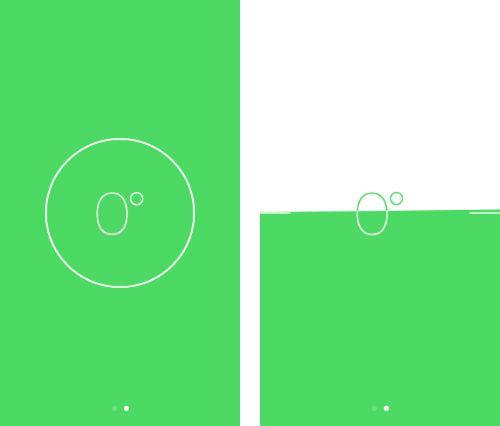
Hide your private photos
iPhones have a handy hidden album feature, where you can tuck away those photos best left unseen.
Tap and hold on the picture you wish to hide, and an action menu will appear.
Press Hide to and then confirm by pressing Hide Photo to move it to the Hidden album, which will appear (without a thumbnail) under Albums.
Hidden photos won’t crop up in photo Collections – and can be un-hidden by tapping and holding again.
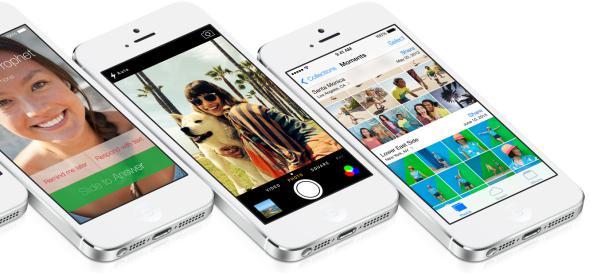
Get an accurate signal reading
This one is huge.
If you’re struggling for signal then you can change your settings to temporarily show you a signal reading in numbers rather than bars.
Dial *3001#12345#* on your iPhone then press Call to enter Field Test mode.
In the top left of your screen you’ll see a number between 0 and -100, which represents your exact signal strength, with zero meaning perfect signal and -100 indicating terrible signal.
In this mode, you can watch the number change as you walk around to find the exact spots where the signal is strongest.
To exit Field Test mode just press the home button and you’re back to normal.
Turn off red bubbles
Having a homepage full of notification bubbles is seriously annoying.
Go to Settings>Notifications to turn off the red bubbles, called Badge Icons, for good.
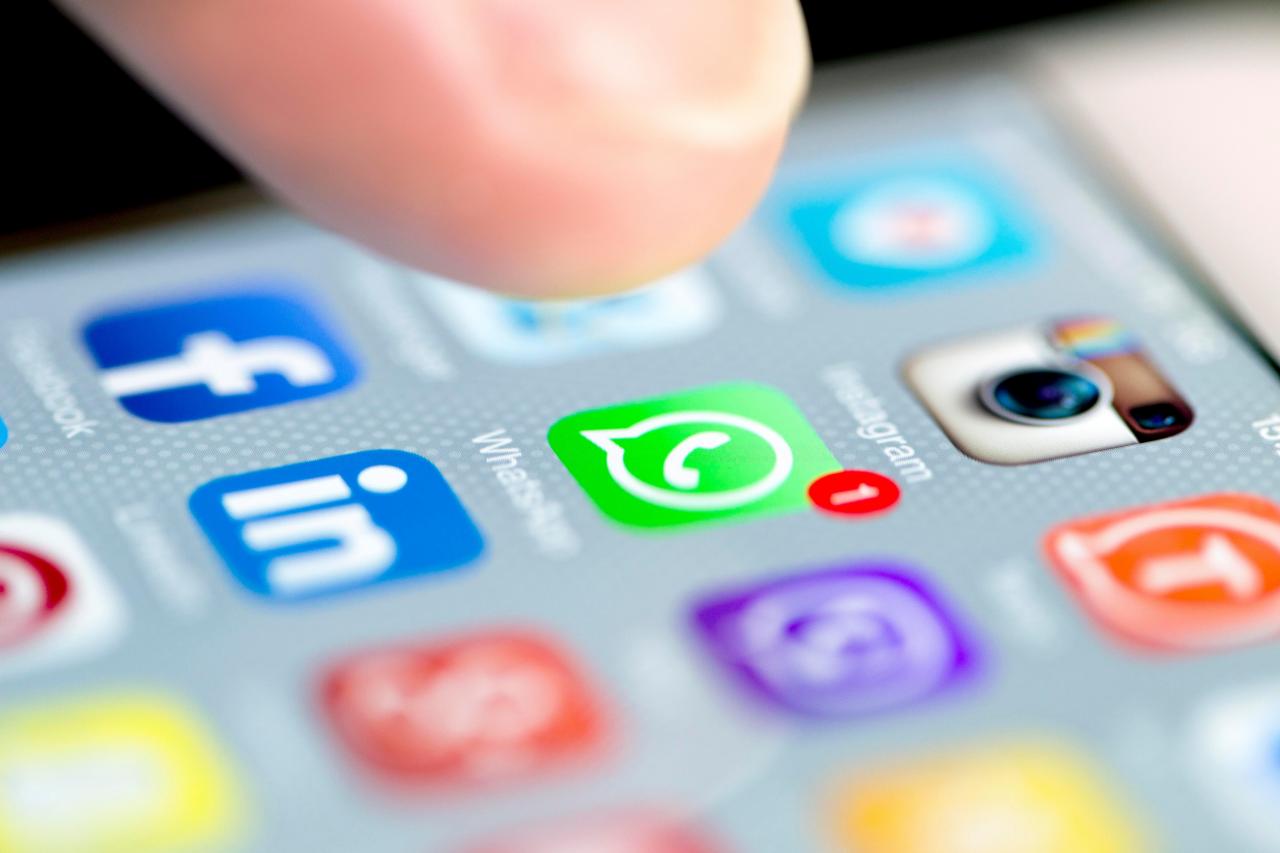
Shake to undo a mistake
One thing Android phones have over their Apple competitors is the easy-to-reach undo button.
On iPhones, there isn’t a back button – but you can undo a texting mistake by shaking your phone from side to side.
Just go to the Settings app>General>Accessibility>Shake to Undo to choose between turning this feature on and off.
Adjust your screen size
This one is a godsend if you’ve got small hands.
Double tap on the home button to bring the top of your screen down to the halfway point, making it much easier to reach your apps.
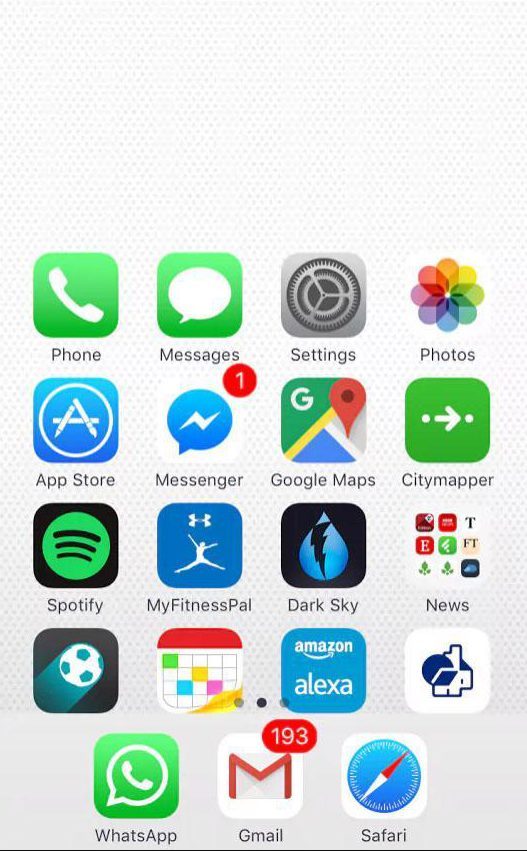
Take stills whilst filming
If you’re filming a magical moment, there’s no reason why you shouldn’t be taking snaps at the same time.
Whilst videoing, press the white circle in the bottom corner of the screen to take photos with the camera still rolling.

Hide message previews
If you hate people looking over your shoulder every time a new message flashes up, then this is for you.
In Settings>Notifications>Messages you can switch off the Show Preview option to give yourself that little bit of extra privacy.
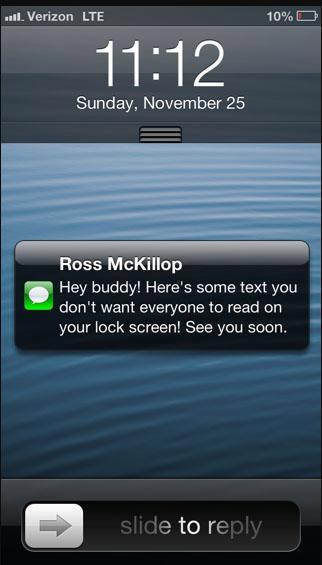
Generate random passwords
The safest passwords are generated at random, making them almost impossible for hackers to guess.
Ask Siri to generate a random password next time you make a new account: you can even specify how many characters you want.
These aren’t the only handy tips we’ve recently shared with iPhone users.
Last month, we told how users were baffled after learning that they can swipe on the calculator app for a handy feature.
And previously we revealed the secret way you can double your phone’s charging speed.